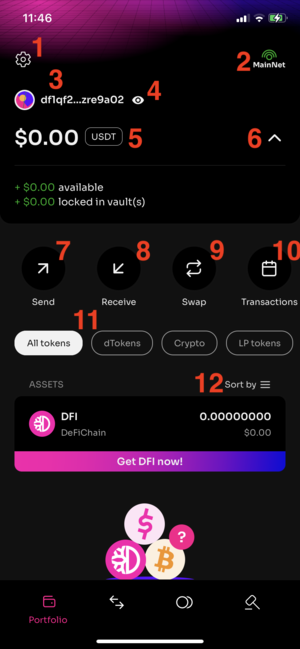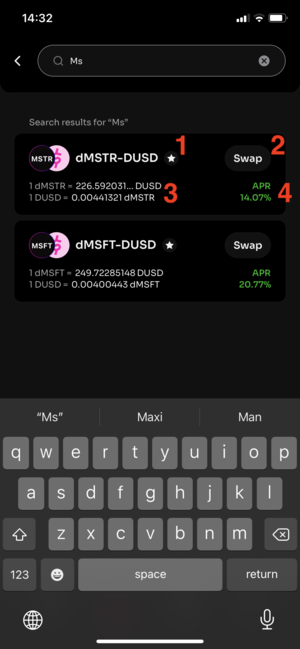Lightwallet user guide
Light Wallet
The most common wallet for DeFiChain, the so called light wallet is the app for mobile devices “DeFiChain Wallet“. You find it on the google app store for Android or apples app store for iOs devices.
https://play.google.com/store/apps/details?id=com.defichain.app
https://apps.apple.com/app/defichain-wallet/id1572472820
The app is developed and actively maintained by Birthday Research – the R&D (Research and Development) arm of Cake DeFi https://birthday.dev/
The app gets updated frequently so always check if you are using the latest version.
You can find some more basics on all available wallets in the article Beginners Guide en
App Overview
Here is a detailed user guide for the light wallet.
The interface of the Light Wallet consists of 4 major categories. You can switch between those categories with the buttons at the bottom of the app.
- Portfolio
- DEX
- Loans
- Auctions
Portfolio
This is the main screen where you have an overview of the assets in your wallet.
- You can go to the settings from here (cogwheel at the top left)
- You can select the network (MainNet, TestNet or Playground) with the button on the top right. This button is visible on all tabs, so you always see at one glance if you are on the MainNet
- You can add multiple Adresses to you wallet. Each address will get a generated icon and it is possible to label each address. The labels can help to organize your addresses but are not shared on the blockchain and not visible to others. By clicking the icon or the label you get a pop up window where you can organize your addresses (add additional ones or rename them) and select the address you want to use in the wallet. The popup also lets you copy the addresses to the clipboard.
- With the Eye button you can toggle if the amounts and values of the assets are shown. For example, if you are using the wallet in public like on a train and some stranger sits beside you - you might want to hide the values.
- The total worth of assets in this address. By clicking you can choose the reference currency in which the total but also all other positions in the wallet are displayed. The available options are
- BTC - Bitcoin
- DUSD - The stablecoin on the DeFiChain
- USDC – USD Coin, it is an ERC-20-Tokens issued by the Centre consortium
- USDT – Tether, an ERC-20-Tokens issued by Tether Limited, when using Tether as reference currency the dollar sign is used in all amounts over the app
- DFI – The native coin of the DeFiChain
- With the little arrow you can show or hide the details on how the total worth is calculated. This is especially helpful when you are using vaults as the details show how much is in the collateral (locked in vaults) and how much loans sum up as debit
- Send Button
- Receive Button
- Swap Button
- Transactions
- Filter displayed Assets in the Portfolio. Available are the options
- All tokens – show everything you got in the portfolio
- dTokens – show DUSD and all stock tokens (like dTesla for Tesla or dMSTR for Microstrategy)
- Crypto – tshow he dAssets representing crypto currencies like dBTC for Bitcoin or dETH for Etherium
- LP tokens – show just the positions in liquidity mining pools (no matter if crypto or stocks) No matter which one of the 4 filters you choose, you will always see your DFI position on top.
- Here you can select the order in which the positions of the portfolio are listed. You can select ascending or descending by value (in the chosen reference currency mentioned in point 5), by amount of token or alphabetically.
DEX
This 2nd tab of the app provides an overview of the trading pools of the decentralized exchange (DEX).
- Available pairs – all the pools that are currently available are shown in the list bellow
- Your pool pairs – this filters the list below to just the pools that you are providing liquidity for, meaning you have the pool token in your portfolio
- Search – clicking the magnifying glass gives you the possibility to use a text search, just start typing the name of the asset you are looking for. The search results listed below the input field will narrow down while you type, such a search is shown in the next picture
- All Pairs – no filter, just list all available pools
- DFI Pairs – just shows the pools directly trading with native token of DeFiChain, DFI. These are the crypto pools and DUSD- DFI
- DUSD Pairs – just shows the pools trading with the DeFiChains stable coin DUSD, these are the stock token pools as well as the stable coin pools dUSDC-DUSD, dUSDT-DUSD and DUSD- DFI
- Favorites – just show the list of pools that you have bookmarked in your favorites list using the star button bellow Only when no filter got applied (Available Pairs 1 and All Pairs 4) the following parts are shown (8-11). If a filter was applied, you directly see the list of pools.
- Info TVL - Info total value locked informs you about the total value of the assets currently in the pools
- Swap Button – opens the blank swap menu, same GUI as when trigger from the main (portfolio) screen
- Top liquidity – lists you the five pools with the most liquidity
- New pools – lists the five pools that got added the most recently
One pool is displayed in the list like this
- Next to the type icon and pool name you have the little star shaped button that lets you add this pair to your personal list of bookmarked favorites
- Swap button – opens the swap menu, but this time prefills the two chosen assets (input and output of the trade)
- Info about the current exchange rates (how many token of type B do you get for one token of type A and vice versa).
- Info on the APR tells you how high the rewards in this pool are currently when providing liquidity. APR stands for Annual Percentage Rate, so that is the rate of return in one years time, but other than the APY (Annual Percentage Yield) without considering the compounding (meaning reinvesting) of the rewards. Please note that the APRs vary a lot over time as they are depending on the trading volume and the value locked in the pool.
By clicking on a pool in the list you are forwarded to a more detailed screen that provides even more information on the selected pool.
- Link to defiscan.live showing the blockchain date of this pool token
- Favorites – add or remove from your personal list of bookmarked pools
- Volume (24H) – how high was the traded volume in this pool in the last 24h.
- Total liquidity – how many pool tokens are issued and what is their current value in the selected reference currency
- Pooled Asset A – number of tokens of one Asset in the pool and its worth in the selected reference currency
- Same as 5) for the other token in the pool pair
- Info about the current exchange rates (how many token of type B do you get for one token of type A and vice versa). The information shown in the following 3 points (8-10) are only displayed if you provided liquidity in the chosen pool
- Number and value in reference currency of Pool tokens in the current address, so how much liquidity you have provided to the pool
- Number and value in reference currency of token A in the liquidity provided (so one part of the amount in point 8)
- Number and value in reference currency of token B in the liquidity provided (so the other part of the amount in point 8)
- APR – info about the Annual Percentage Rate of this pool, the distribution between rewards and commission is also shown
- Add liquidity – forwards you to the menu for providing additional liquidity to the pool. You will have to add both assets of the pool pair to receive pool token.
- Remove liquidity (only shown if you currently hold pool token), forwards you to the menu for removing liquidity of the pool. You will have to change your pool token to receive token of both assets in the pair (beware of the impermanent loss described here Impermanent Loss)
- Swap button – opens the swap menu and prefills the two chosen assets (input and output of the trade)